Augmented Reality for engaging product presentation
New WebAR user flow in Vectary Studio.
Using AR for product presentations is increasing. The ability to influence decision making on the path to purchases has been proven. With that idea in mind, Vectary has added a new feature to our current Web AR functionality.
In the latest update, Vectary Studio allows for a complete scene to be shared or embedded on a site, but in addition, a selected object from that scene can be independently displayed in AR. It is an ideal solution for any e-comm experience or product presentation.
Why is this different?
Take for example a choice to have multiple 3D objects in a scene. It could be as simple as a table and two chairs. The whole scene could be shared and viewed in 3D, or embedded on a website. However, the table could be generated in AR to create higher engagement. That is taking product presentation to a whole new level!
See the example below. The complex scene can be used as a 3D web embed in the website header. Using a mobile phone, the site visitor can click on the AR badge, and the product can be viewed in their location, in real-size.
Creating an AR experience
Our AR viewer provides the functionality to view objects in AR through most Android and iOS devices. There’s no need for any downloads or installations as Google and Apple have built-in AR functionality in their mobile devices.
With the new updated version, you can:
- Add Augmented Reality as a new option from the Advanced Menu
- Import your own AR files (USDZ and GLTF file formats)
- Choose position, padding and your own icon that triggers the AR
How to get AR onto your website
The process for getting the AR ready is relatively simple. Here is a quick overview of the key steps to get you started:
- Design or import a 3D model to Vectary Studio Beta. Most 3D file formats are supported.
- To add Augmented Reality go to Scene properties (press Esc or click on the scene) and in the Advanced property select Augmented Reality. Generate or upload your own AR files in the Source tab. Set the position of the AR icon or upload your own design of the icon in the Trigger tab.
- Publish with one click. Click on the Share button and toggle Share to web. Now copy the direct link to see it in the new browser tab or the embed code to place it on your website - the same way as embedding a YouTube video.
- Click on the AR button to preview your 3D object in Augmented Reality. On the desktop a QR button appears so you can see the model with your phone in AR, on mobile devices the AR experience triggers directly.
Tip: How to show something else in web embed than in Augmented Reality: First go to Augmented reality in Advanced menu and set the scene as you want to have then in AR. Hit Refresh for both USDZ and glTF. Then set the scene how you want it to show in web embed, go to Share and hit refresh.
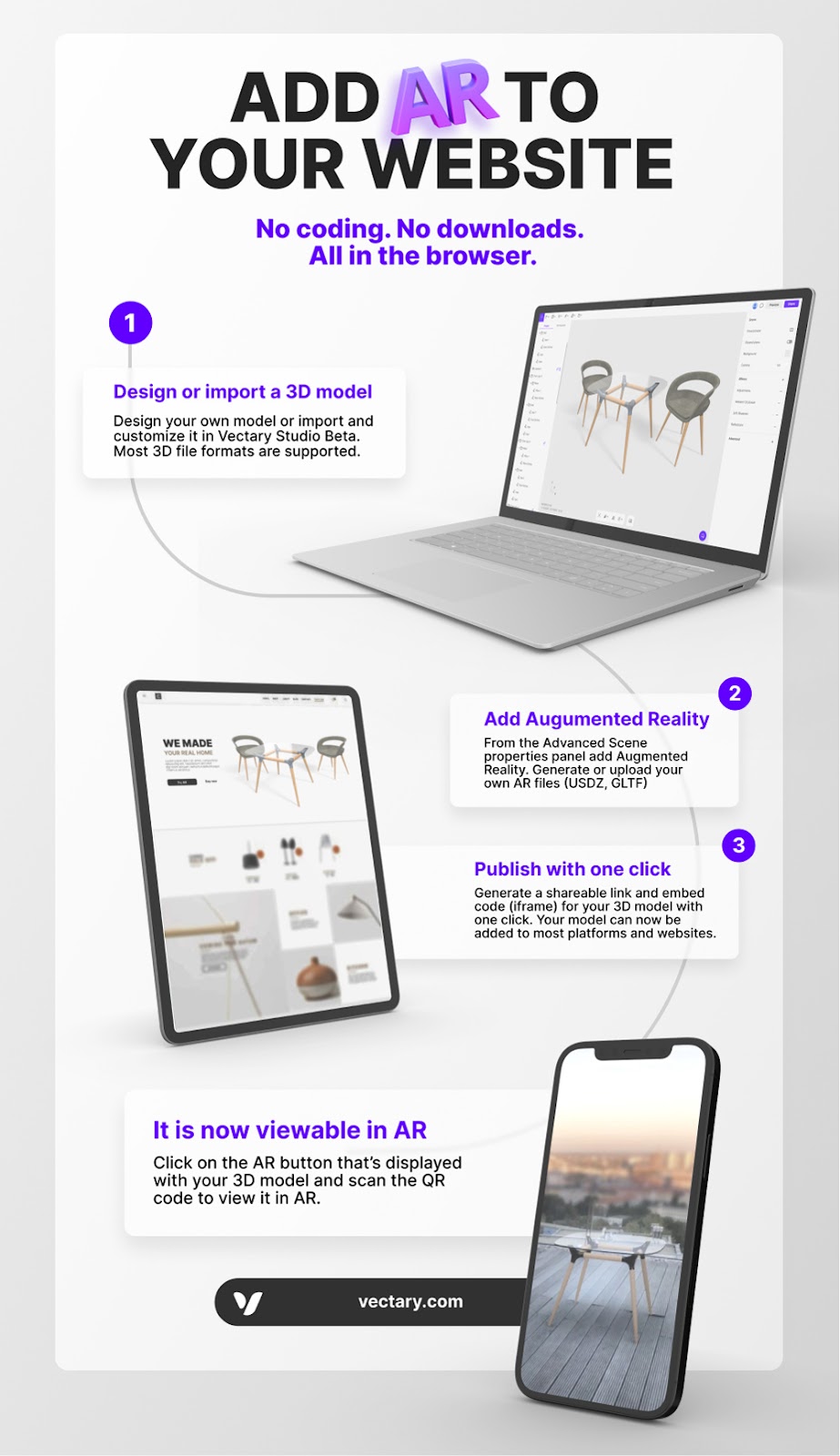
FAQ:
How much does it cost to use the Vectary for Augmented Reality?
AR experience is accessible for everyone with our PRO plan. The number of views is limited. Check our pricing for more info.
Is animation and interaction in Augmented Reality possible in Vectary?
Creating animated AR files - USDZ for iOS or glTF for Androids is not possible right now. However you can now upload your own animated AR files to the Vectary WebAR viewer in the Augmented Reality settings. For example an animated USDZ created in Reality composer can be uploaded so users on iOS devices get more interactive experience.
Are there any more Augmented reality solutions for e-commerce?
Yes, we have more custom solutions for e-comm clients and agencies such as custom domain, whitelabeled WebAR viewer, add to cart button in AR and more. Contact our sales team for more info.