How to embed 3D models on your WIX website
No coding skill is necessary, get everything done in the WIX editor.
When you want to feature a 3D model or scene created with Vectary on your WIX website, you have two options:
- upload it as a 2D image - as a static background or a banner
- embed it as a 3D object - visitors can zoom in and rotate
3D scenes look really great as website backgrounds and are super simple to upload in WIX . If you want to have a 3D scene as a part of your design, rendering the 3D scene in Vectary and featuring it as a 2D image background is the easiest way.
When you want to let website visitors interact with the 3D model - for example to rotate a shoe model, handbag or jewellery piece you are selling and inspect the details, it is best to embed the 3D object.
Let shoppers view your product from every angle
Option 1: Create a 3D background for your WIX website
Step one: Drag and drop 3D models from library to create your scene
Create your 3D scene in Vectary. You can drag and drop 3D models, materials or lights from the free library or upload your own 3D models. You can also model from scratch using the 3D mesh modeling toolkit
Step 2: Rendering
In Vectary all the rendering happens real-time in seconds. No need to wait for original photorealistic visuals.
Step 3: Export the png
Export the png at the bottom of the scene and upload to your WIX page as a background.
WIX website with a rendered 3D scene as a background
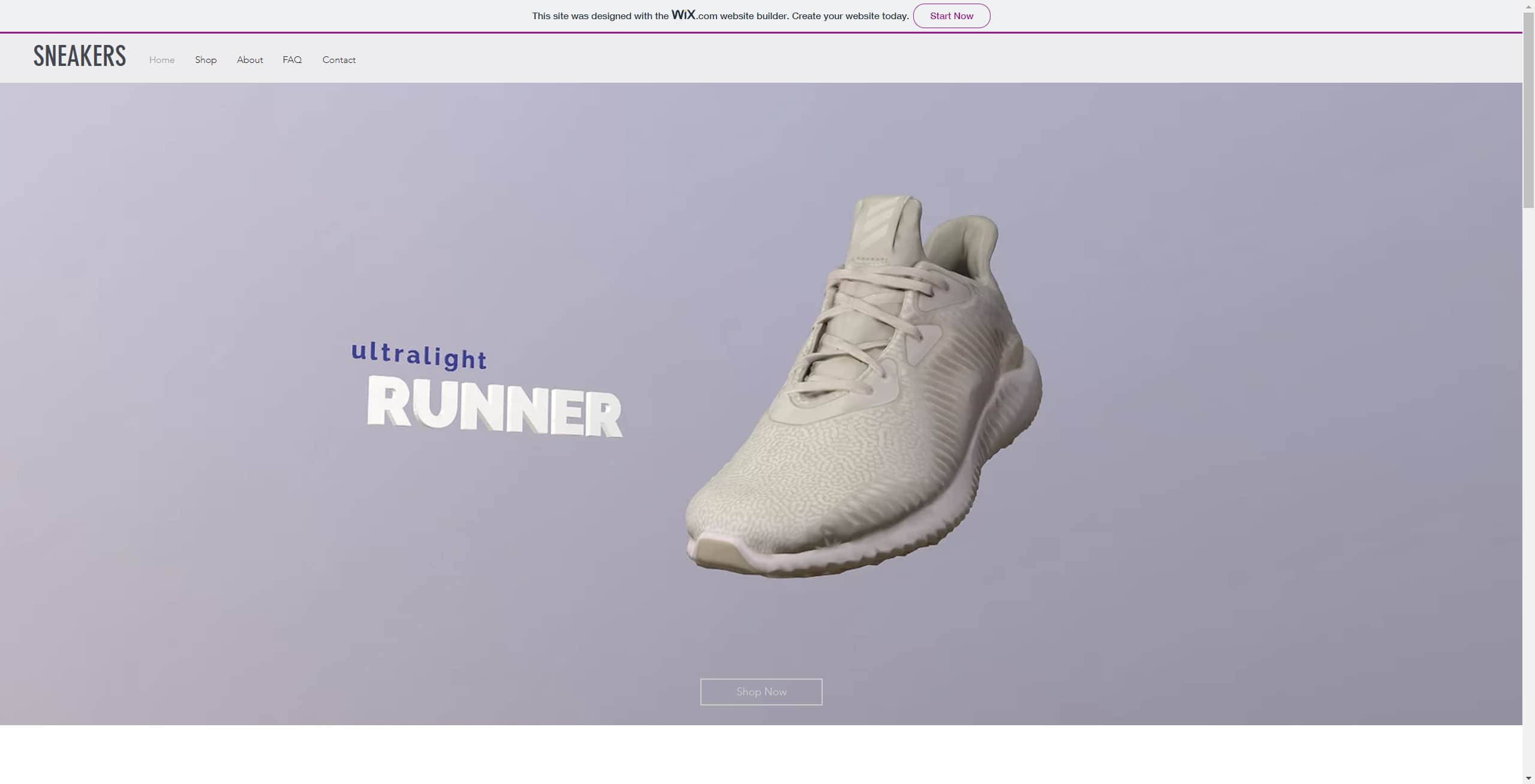
Now you have a background with a 3D model on your WIX site. You can add more text and buttons on top of the background using the WIX editor. Adding an image with a 3D model as the background is the easier way on how to feature 3D in your web design. Read on to learn how to embed the 3D model and make it interactive.
Option 2: Embed 3D model on your WIX website
Embedding a 3D model will let your website visitors interact with the model, zoom it and spin in around to see the details of the product.
Step-by-step
- Click on the Publish tab in Vectary editor.
- Click Generate and copy the embed code.
- Add a custom HTML iframe block to your WIX website.
- Paste the code and voila! You should see your creation on your page!
How to embed AR content to my WIX website?
Vectary WebAR viewer supports an Augmented Reality experience on both iPhones and Androids. Visitors just need to open your site on their smartphones and click on the AR badge.
FAQ
How do I download Vectary?
You don't have to download Vectary, it is an online 3D modeling tool that works in the browser.
I am using a WIX template page, can I still add my 3D designs to it?
Of course, each WIX template is editable, just add the HTML iframe and adjust the design.